[Printer Status] Tab
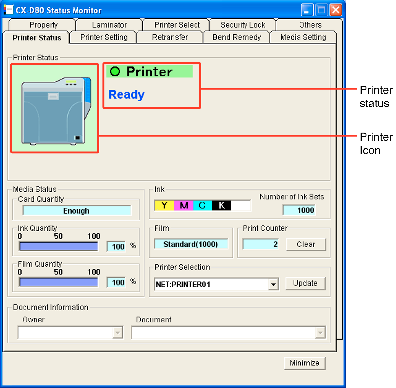
Printer Status
- Ready mode. The printer is ready to start printing.
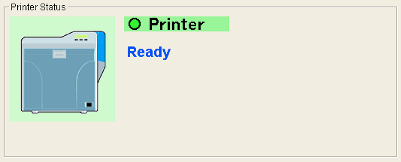
- Cleaning of the card feed roller and heating roller is required.
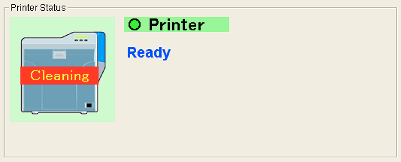
- The printer is busy.
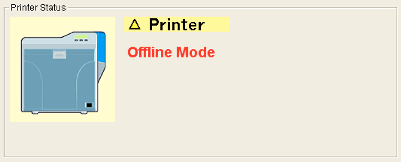
- Failure has occurred. The error code and description of the failure are displayed. In the example below, “0102D000” is the error code.
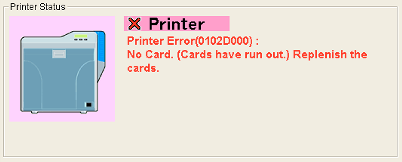
When the right icon appears, perform procedures in Card Feed Roller/Heating Roller under “Maintenance”.
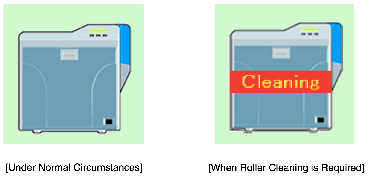
List of Status Display Messages
| Status Display Message | Description |
|---|---|
|
Printer is not found. |
The power of the printer is not turned on, or the computer is not properly connected to the printer. |
|
Ready |
The printer is in the ready mode. The printer is ready to start printing cards. |
|
Initializing |
Printer initializing. The printer switches to the Ready mode after initialization is complete. |
|
Offline Mode |
The printer is in the setting mode, or roller cleaning is in progress. When this is complete, the printer switches to the Ready mode. |
|
Preheating |
Preheating of the heating roller is in progress. The printer switches to the Ready mode upon reaching an appropriate temperature. |
|
Heating |
Adjusting the heating roller to the preset temperature. |
|
Card Loading |
The printer is printing cards. Indicates the operating status when the printer is printing cards. After card printing is complete, the printer returns to the Ready mode. |
|
Card Transporting |
|
|
No-Contact IC Encoding |
|
|
Contact IC Encoding |
|
|
MG Encoding |
|
|
Printing |
|
|
Retransfer |
|
|
Power Saving |
The printer is in the Power Saving mode, which helps to reduce power consumption. To exit the Power Saving mode, reset using the operation panel of the printer. For more details, refer to Initialization under "Adjusting the Printer Settings". |
Media Status
Card Quantity
For more details, refer to Cards have run out under "Adjusting the Printer Settings".
Ink Quantity
Film Quantity
Ink
You may not be able to control the ink ribbon properly in this case. Check to ensure that the ink ribbon is properly installed.