Status Monitor
Uninstalling the Status Monitor
Cautions
Do not execute “Uninstall” if there are applications that are currently running.
If document printing is currently in progress, wait for all the jobs to complete.
Close
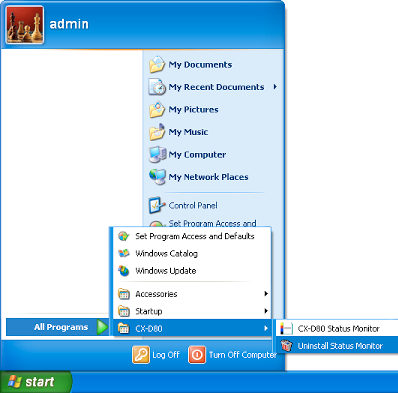
Memo
If the [Register for start menu] checkbox is not selected during installation of the status monitor, delete using [Add or Remove Programs] in [Control Panel].
You can also perform uninstallation using the “SETUP.exe” automatic execution program.
Close
- A status monitor deletion confirmation screen appears.
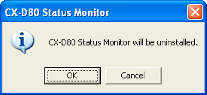
- Uninstallation starts, and a confirmation screen for deleting the setting file appears.
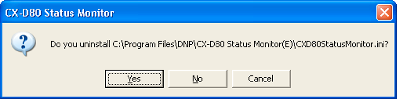
- Deletes the setting file for the status monitor. If you do not want to delete it, click [No].
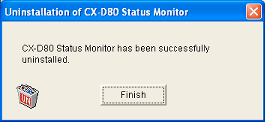
- Exits uninstallation.