[Bend Remedy] Tab
The bend remedy settings screen enables you to set the conditions for the card’s bend remedy.
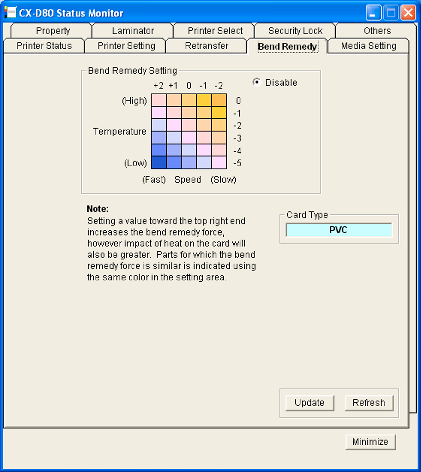
Bend Remedy Setting
Setting procedures
- The vertical axis in the setting area indicates the bend remedy temperature, and the horizontal axis represents the bend remedy speed.
- Click on the corresponding square to change the value. The selected value is indicated by [*].
- Setting a value toward the top right end increases the bend remedy force. However, the stronger heat may have a greater impact on the card.
- Parts for which the bend remedy force is similar is indicated using the same color in the setting area.
- To disable bend remedy, select the [Disable] button. [Disable] is selected in the default setting.
Cautions
The different colors serve as a rough guide. The optimal value varies according to the card type as well as the environment in which the printer is used. Adjust the setting according to the actual environment.
Bend remedy is effective when printing on only one side. Performing double-sided printing with a high bend remedy temperature may cause the card to deform significantly.
As such, select the [Disable] button during double-sided printing.
As such, select the [Disable] button during double-sided printing.
When the [Disable] radio button is deselected, the printer switches to and remains in the preheating mode (for approximately 10 minutes) until the bendy remedy heating roller’s temperature has gone down.
This is not a malfunction. Wait for the printer to switch to the Ready mode.
This is not a malfunction. Wait for the printer to switch to the Ready mode.
When the [Disable] button is selected, the speed is automatically set to the maximum value of [+2].
The stronger the bend remedy force, the less glossy the surface of the remedy side will be.
Close
Card Type
The appropriate value varies according to the type of card used. You can change the card type in the [Media Setting] Tab.
For more details, refer to Card Type in the “[Media Setting] Tab”.
[Update] button
Applies the selected value to the printer.
[Refresh] button
Displays the printer settings on the screen.