Printer Driver
Uninstalling the Printer Driver
USB Connection
Cautions
Do not execute “Uninstall” if there are applications that are currently running.
If document printing is currently in progress, wait for all the jobs to complete.
Close
Cautions
Check to ensure that the printer connected via USB is recognized on the computer. If the USB connection is not recognized, the USB driver cannot be correctly deleted.
Close
- A card printer setup screen appears.
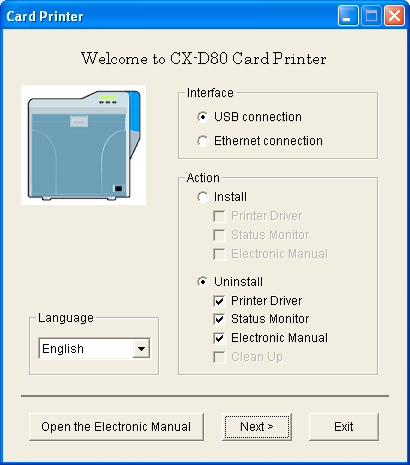
Memo
If the CD-ROM drive of the computer is set to run automatically, the installer will be executed automatically.
If the installer is not automatically initiated, double-click “SETUP.exe” in the CD-ROM.
If the installer is not automatically initiated, double-click “SETUP.exe” in the CD-ROM.
If you are not using the “SETUP.exe” automatic execution program in the CD-ROM, start the uninstaller for the printer driver by double-clicking the following file in the CD-ROM: “English\USB_Soft\uninstall.exe”.
Close
Windows Vista
- A [AutoPlay] screen appears.
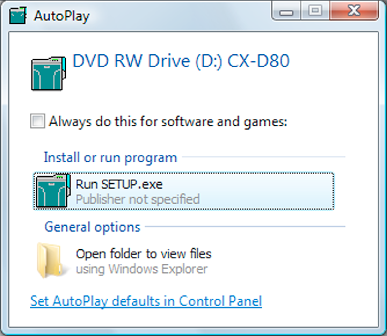
- Clicking [Run SETUP.exe] displays the [User Account Control] screen.
- Clicking [Allow] displays the card printer setup screen.
- Selecting [Japanese] switches the program to the Japanese version.
- Selecting [English] switches the program to the English version.
Memo
You can select the [Status Monitor] and [Electronic Manual] checkboxes to uninstall them simultaneously.
Close
- A [Delete the CX-D80 USB printer] screen appears.
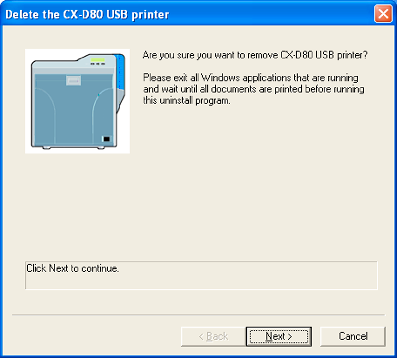
- A printer model selection screen appears.
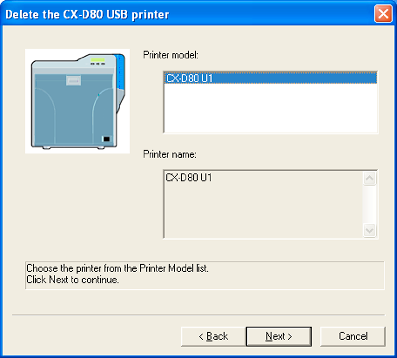
- An uninstall information confirmation screen appears.
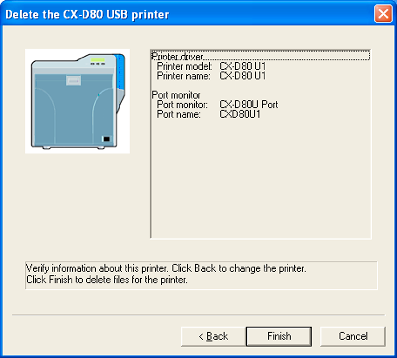
- To change a printer, click [Back].
Cautions
Uninstall the USB printer drivers accordingly for each printer unit number.
Close
- An uninstallation complete screen appears.
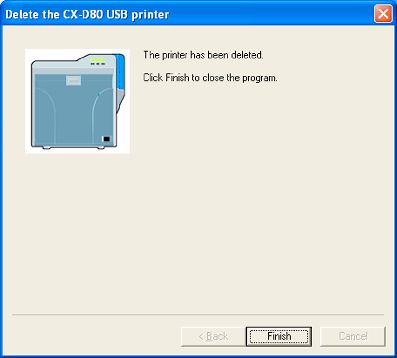
- Exits uninstallation.
Cautions
To reinstall the printer driver, perform the installation procedures after restarting Windows.
Close
Close
Ethernet (LAN) Connection
Cautions
Do not execute “Uninstall” if there are applications that are currently running.
If document printing is currently in progress, wait for all the jobs to complete.
Close
Cautions
Do not connect a USB cable to the printer.
Close
- A card printer setup screen appears.
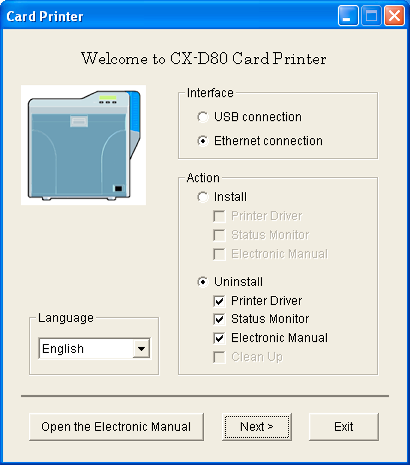
Memo
If the CD-ROM drive of the computer is set to run automatically, the installer will be executed automatically.
If the installer is not automatically initiated, double-click “SETUP.exe” in the CD-ROM.
If the installer is not automatically initiated, double-click “SETUP.exe” in the CD-ROM.
If you are not using the “SETUP.exe” automatic execution program in the CD-ROM, start the uninstaller for the printer driver by double-clicking the following file in the CD-ROM: “English\LAN_Soft\uninstall.exe”.
Close
Windows Vista
- A [AutoPlay] screen appears.
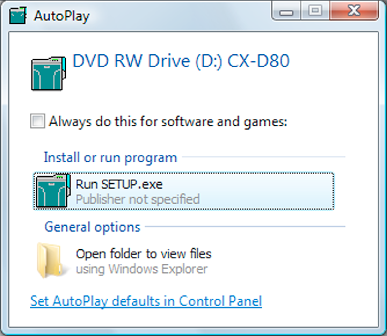
- Clicking [Run SETUP.exe] displays the [User Account Control] screen.
- Clicking [Allow] displays the card printer setup screen.
- Selecting [Japanese] switches the program to the Japanese version.
- Selecting [English] switches the program to the English version.
Memo
You can select the [Status Monitor] and [Electronic Manual] checkboxes to uninstall them simultaneously.
Close
- A [Delete the CX-D80 Ethernet printer] screen appears.
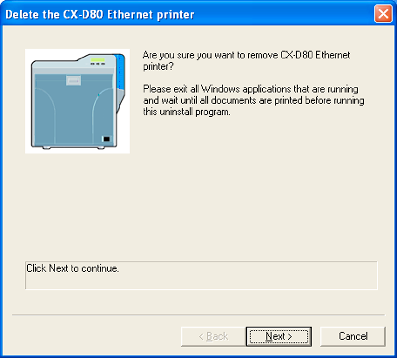
- A printer model selection screen appears.
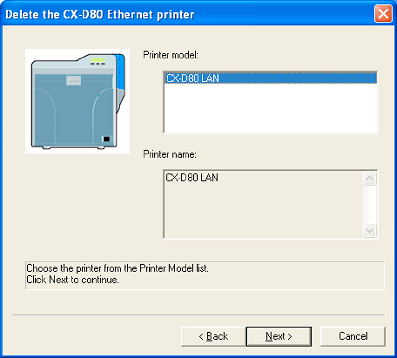
- An uninstall information confirmation screen appears.
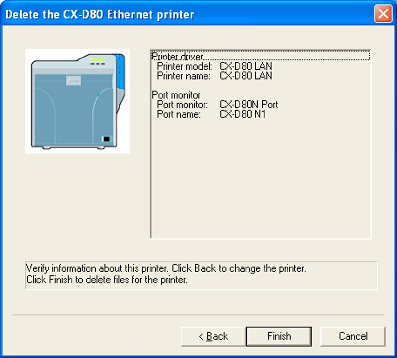
- To change a printer, click [Back].
Cautions
In the case where multiple Ethernet (LAN) printer drivers are installed, the uninstaller deletes all of these printer drivers.
Close
- An uninstallation complete screen appears.
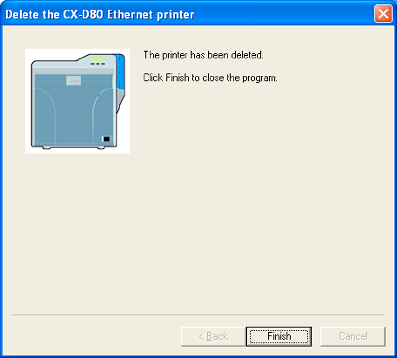
- Exits uninstallation.
Cautions
To reinstall the printer driver, perform the installation procedures after restarting Windows.
Close
Close