Executing the status monitor
You can run the status monitor using the following methods.
- Run using the shortcut on the Desktop display (if the icon is created during installation).
- Run from the Start menu (if a shortcut icon is created during installation).
- Run directly from the installed folder of the program.
Cautions
When a user logs in with administrator authority (Administrators group), the printer settings can be specified on the status monitor.
If a user logs in without administrator authority, the printer settings appear in the read-only mode, and they cannot be specified on the status monitor.
If a user logs in without administrator authority, the printer settings appear in the read-only mode, and they cannot be specified on the status monitor.
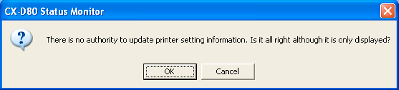
Close
Windows XP
Cautions
If a [Windows Security Alert] screen appears upon starting up the status monitor, click [Unblock].
The status monitor will fail to function properly if you click on buttons other than [Unblock].
The status monitor will fail to function properly if you click on buttons other than [Unblock].
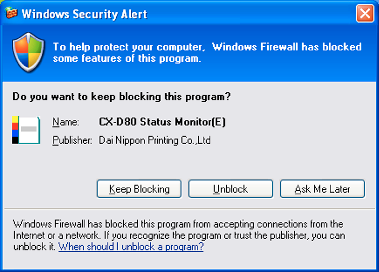
Close
Windows Vista
Selecting [Run as administrator...] enables you to run the status monitor as a user with administrator authority. Double-clicking the icon of the status monitor or selecting [Open] runs the status monitor as a user without administrator authority.
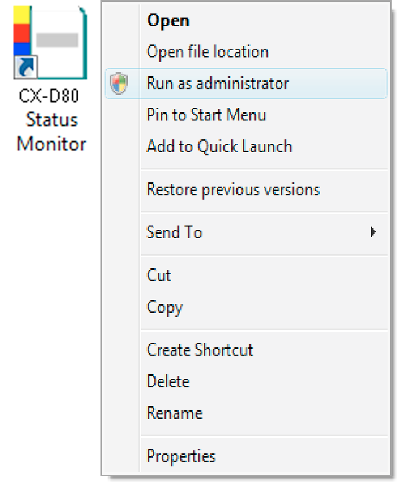
Memo
Even if a user is logged on with the administrator account on Windows Vista, the user may be regarded as one without administrator authority when running the status monitor.
Close
Cautions
If a [Windows Security Alert] screen appears upon starting up the status monitor, click [Unblock].
The status monitor will fail to function properly if you click [Keep blocking].
The status monitor will fail to function properly if you click [Keep blocking].
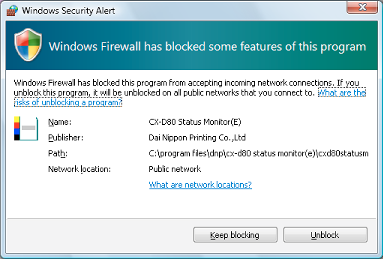
Close