Electronic Manual
Installing the Electronic Manual
- A card printer setup screen appears.
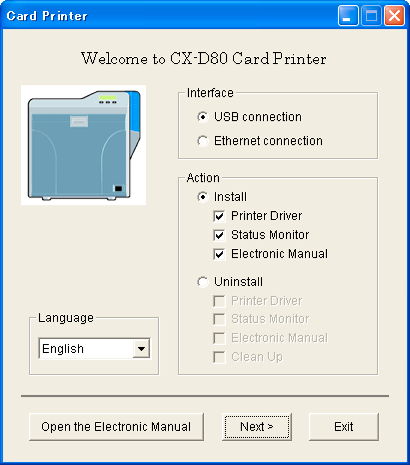
Memo
If the CD-ROM drive of the computer is set to run automatically, the installer will be executed automatically.
If the installer is not automatically initiated, double-click “SETUP.exe” in the CD-ROM.
If the installer is not automatically initiated, double-click “SETUP.exe” in the CD-ROM.
If you are not using the “SETUP.exe” automatic execution program in the CD-ROM, start the installer for the Electronic Manual by double-clicking the following file in the CD-ROM: “English\Document\Manual\install.exe”.
Close
Windows Vista
- A [AutoPlay] screen appears.
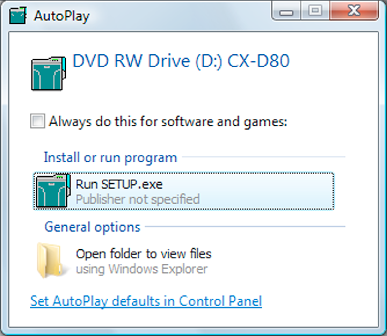
- Clicking [Run SETUP.exe] displays the [User Account Control] screen.
- Clicking [Allow] displays the card printer setup screen.
- Selecting [Japanese] switches the program to the Japanese version.
- Selecting [English] switches the program to the English version.
Memo
You can select the [Printer Driver] and [Status Monitor] checkboxes to install them simultaneously.
Close
- Clicking [Open the Electronic Manual] opens the Electronic Manual.
- Clicking [Exit] ends the installation.
- An Electronic Manual installation screen appears.
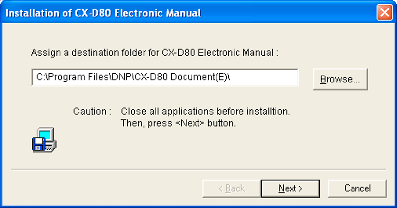
- To change the displayed installation destination, click [Browse...] and specify the destination folder.
- A selection screen for registering the Electronic Manual appears.
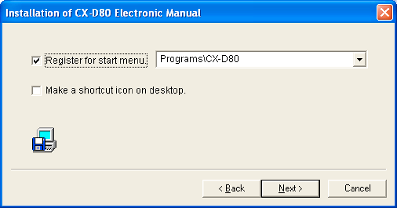
- To change the registration in the displayed Start menu, make a selection from the [Register for start menu] list.
- Installation starts.
- After installation is complete, an installation complete screen appears.
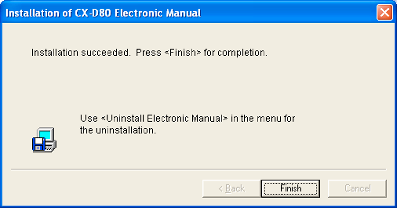
- An installation complete confirmation screen appears.
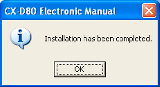
- Exits the installation program.
- You can now open the Electronic Manual from [Start menu].