Status Monitor
Installing the Status Monitor
Cautions
The same status monitor can be used for printers connected via USB and Ethernet.
Make sure that the status monitor is only installed once on a single computer.
To continue using the status monitor after uninstalling the printer driver, update the status monitor accordingly.
Close
- A card printer setup screen appears.
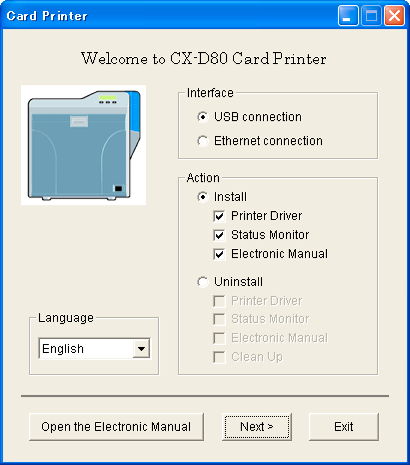
Memo
If the CD-ROM drive of the computer is set to run automatically, the installer will be executed automatically.
If the installer is not automatically initiated, double-click “SETUP.exe” in the CD-ROM.
If the installer is not automatically initiated, double-click “SETUP.exe” in the CD-ROM.
If you are not using the “SETUP.exe” automatic execution program in the CD-ROM, start the installer for the status monitor by double-clicking the following file in the CD-ROM: “English\Software\STT_MON\install.exe”.
Close
Windows Vista
- A [AutoPlay] screen appears.
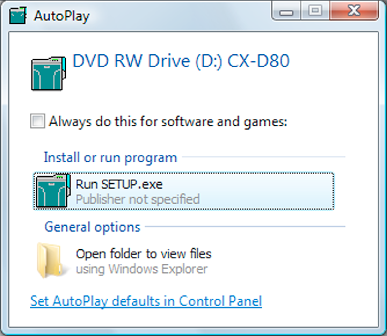
- Clicking [Run SETUP.exe] displays the [User Account Control] screen.
- Clicking [Allow] displays the card printer setup screen.
- Selecting [Japanese] switches the program to the Japanese version.
- Selecting [English] switches the program to the English version.
Memo
You can select the [Printer Driver] and [Electronic Manual] checkboxes to install them simultaneously.
Close
- Clicking [Open the Electronic Manual] opens the Electronic Manual.
- Clicking [Exit] ends the installation.
- A status monitor installation screen appears.
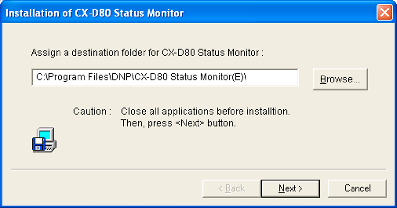
- To change the displayed installation destination, click [Browse...] and specify the destination folder.
- A selection screen for registering the status monitor appears.
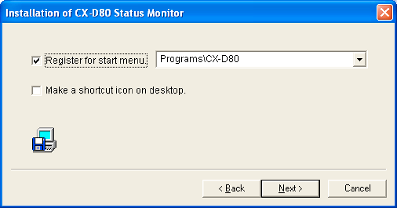
- To change the registration in the displayed Start menu, make a selection from the [Register for start menu] list.
- Installation starts.
- After installation is complete, an installation complete screen appears.
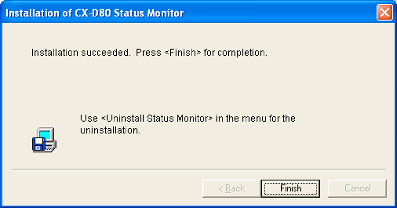
- An installation complete confirmation screen appears.
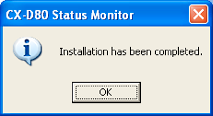
- Exits the installation program.
- You can now start the status monitor from [Start menu].
Cautions
The following error may occur when you start executing the status monitor on Windows Vista.
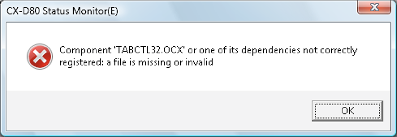
Cause: The status monitor cannot run because the program cannot be identified by Windows Vista.
Action: Select “Run as administrator” to start the status monitor as a user with administrator authority. Doing so enables the program to be identified by Windows Vista, and the same error will not recur.
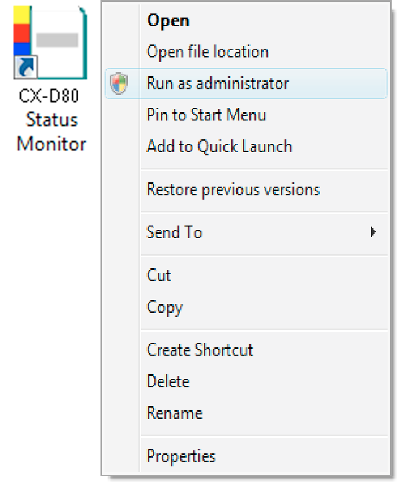
Even if a user is logged on with the administrator account on Windows Vista, the user may be regarded as one without administrator authority when running the status monitor.
Close
Close