[Print] Tab
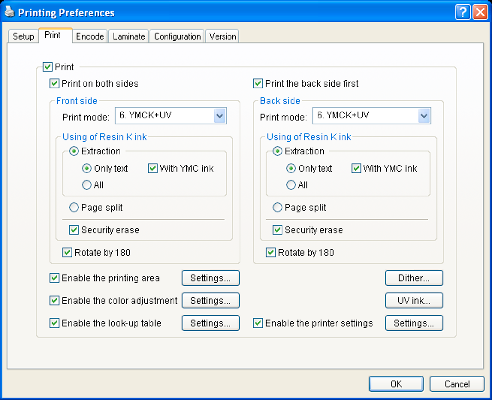
Executes printing.
- Checked :
- Executes printing.
- Unchecked :
- Printing is not executed, but encoding can be performed.
Print on both sides
Prints both sides of the card.
- Unchecked :
- Prints one side of the card.
- Checked :
- Prints both sides of the card.
Print the back side first
Prints the image on the back side first when printing on both sides of the card.
- Unchecked :
- Starts printing from the image on the front side.
- Checked :
- Starts printing from the image on the back side.
Memo
The checkbox is enabled during double-sided printing.
Close
Front side/Back side
Front side : Print settings for the front side of the card.
Back side : Print settings for the back side of the card.
Print mode
Ink list. Specify the ink to use for printing.
- 1. YMC:
Prints using the YMC ink.
- 2. K:
Prints using the Resin K ink.
- 3. YMCK:
Prints using the YMC ink and Resin K ink.
- 4. YMC+UV:
Prints using the YMC ink. Prints data set in the [UV ink] dialog using the UV ink.
- 5. K+UV:
Prints using the Resin K ink. Prints data set in the [UV ink] dialog using the UV ink.
- 6. YMCK+UV:
Prints using the YMC ink and Resin K ink. Prints data set in the [UV ink] dialog using the UV ink.
Cautions
Print error occurs if an ink that is not mounted to the printer is selected.
Close
Using of Resin K ink
For specifying the component to print using the Resin K ink.
- Extraction
Prints the black color component on each page using the Resin K ink.
- Only text :
- Prints only the black color text using the Resin K ink.
- All :
- Prints all black color components using the Resin K ink.
- With YMC ink :
- Prints the background of the specified black color component using the YMC ink.
- Page split
Prints all components on a specific page using the Resin K ink.
- Security erase
Enables the Resin K security erase feature.
Enables the printing area
Enables the printing area of the peel-off ink and the area that is not printed by all (YMCKUV) inks. Set a value in the [Printing area] dialog.
- Unchecked :
- Prints with the printing area disabled.
- Checked :
- Prints with the preset printing area enabled.
Enable the color adjustment
Adjusts the color. Set a value in the [Color] dialog.
- Unchecked :
- Prints with color adjustment disabled.
- Checked :
- Prints with the predetermined color adjustment settings enabled.
Enable the look-up table
Uses the look-up table. Set a value in the [Look up table] dialog.
- Unchecked :
- Prints with the look-up table disabled.
- Checked :
- Prints with the preset look-up table enabled.
[Dither...] button
For specifying settings related to dithering.
Set a value in the [Dither] dialog.
Memo
Selecting [2.K], [3.YMCK], [5.K+UV] or [6.YMCK+UV] in [Print mode] enables the [Dither...] button.
Close
[UV ink...] button
For specifying settings related to UV ink print data.
Set a value in the [UV ink] dialog.
Memo
Selecting [4.YMC+UV], [5.K+UV] or [6.YMCK+UV] in [Print mode] enables the [UV ink...] button.
Close
Enable the printer settings
Enables the [Printer settings] dialog settings. Set the item in the [Printer settings] dialog.
- Unchecked :
- Prints with the printer settings disabled.
- Checked :
- Prints with the printer settings enabled.
Memo
If the [Printer settings] checkbox in the [Configuration] tab is selected, the Enable the printer settings checkbox will also be automatically selected.
Close