USB Driver
Installing the USB Driver
Cautions
The USB driver is also installed while you are installing the printer driver via USB connection.
Install the USB driver additionally only when you want to set items other than the [Printer Name] on the [Printer Selection] screen of the status monitor.
Do not turn on the power of the printer until instruction asking you to do so appears on the installer.
Do not connect the printer to the USB until instruction asking you to do so appears on the installer.
You need to enable the USB hub before connecting the printer via this hub. Do not connect the printer to the USB hub until instruction asking you to do so appears.
Close
Windows XP
- The “SETUP.exe” automatic execution program in the CD-ROM is not used. Exit this program.
- The printer is automatically detected by the computer.
- A [Found New Hardware Wizard] screen appears.
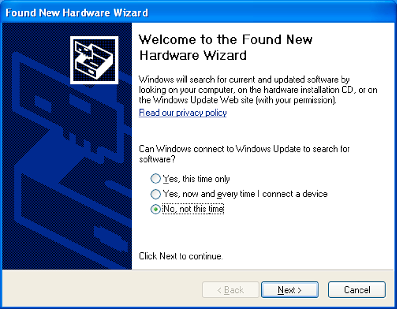
Cautions
Connection is improper if this screen does not appear. Make sure that the connection is properly established.
Close
- An installation method selection screen appears.
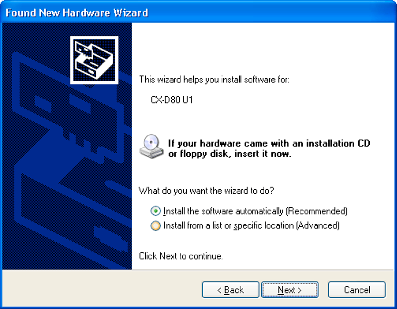
- A [Hardware Installation] screen appears.
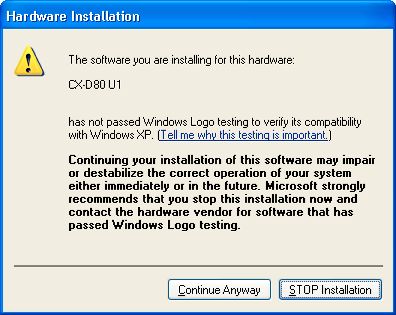
- A “Completing the Found New Hardware Wizard” screen appears.
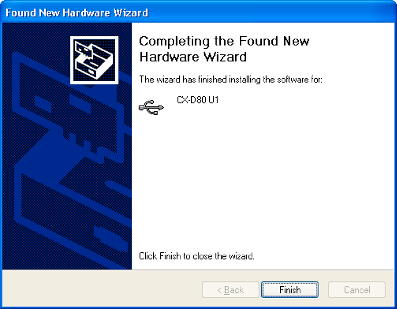
- Installation of the USB driver is complete.
Close
Windows Vista
- The printer is automatically detected by the computer.
- A [Found New Hardware] screen appears.
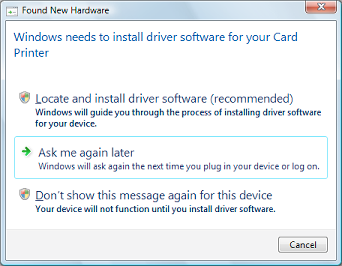
Cautions
Connection is improper if this screen does not appear. Make sure that the connection is properly established.
Close
- A [User Account Control] screen appears.
- A [Found New Hardware] screen appears.
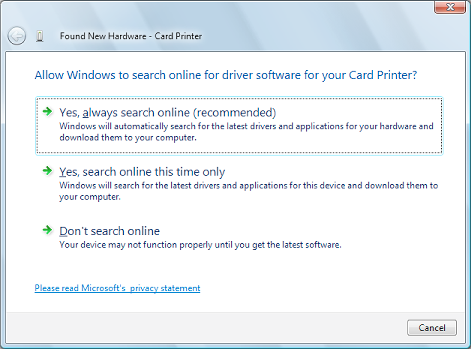
- A screen appears, prompting you to insert the disc.
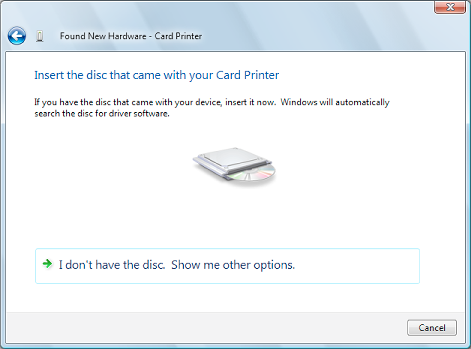
- The “SETUP.exe” automatic execution program in the CD-ROM is not used. Exit this program.
- A [Windows Security] screen appears.
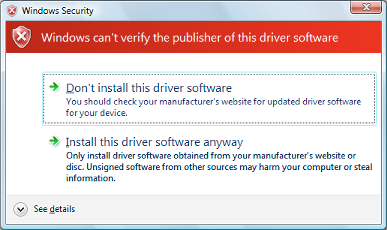
- An installation complete screen appears.

- Installation of the USB driver is complete.
Close
Windows 2000
- The “SETUP.exe” automatic execution program in the CD-ROM is not used. Exit this program.
- The printer is automatically detected by the computer.
- A [Found New Hardware Wizard] screen appears.
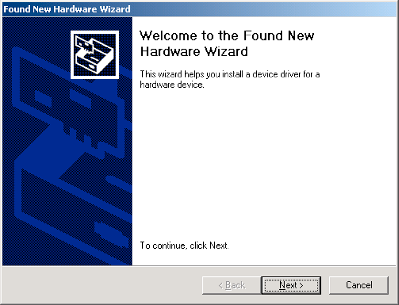
Cautions
Connection is improper if this screen does not appear. Make sure that the connection is properly established.
Close
- A search method selection screen appears.
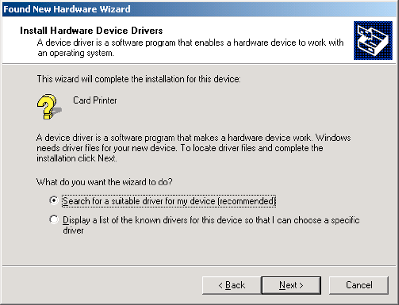
- A “Locate Driver Files” screen appears.
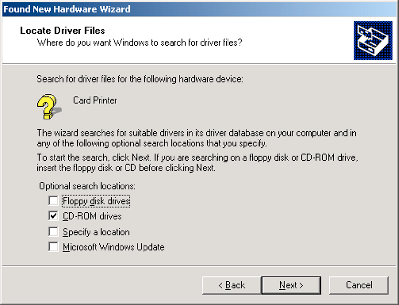
- A “Driver Files Search Results” screen appears.
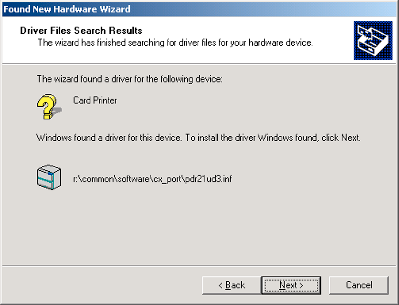
- A “Completing the Found New Hardware Wizard” screen appears.
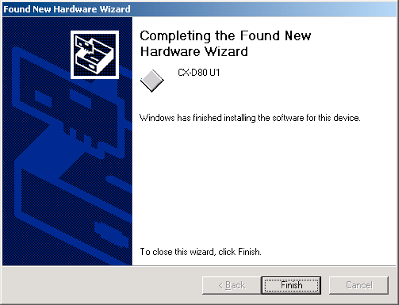
- Installation of the USB driver is complete.
Close