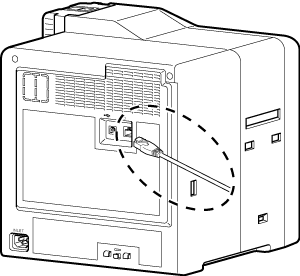Printer and Computer Connection
Connecting with a USB Cable
Cautions
While printing is in progress, do not turn off the power of the computer, or switch it to the sleep or standby mode. Doing so may stop the movement of the cards inside the printer.
Plug the USB cable in correctly and firmly.
Do not connect the cable to the USB connectors on the monitor or keyboard of the computer. The printer may not be correctly recognized.
When using a USB hub, make use of one that is directly connected to the computer.
Close
Plug the USB cable into the USB cable connection terminal at the rear of the printer, and Cable clamp pass the USB cable through the cable clamp
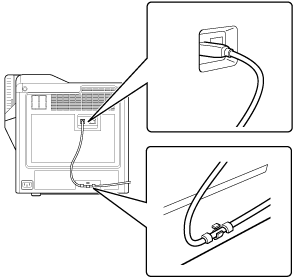
Cautions
As illustrated in the diagram, do not pull the USB cable excessively toward the cable clamp. Doing so may subject the USB connector of the printer to stress, thus resulting in connection problems.
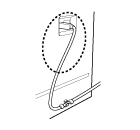
Close
Close
Connecting with a LAN Cable