[Security Lock] Tab
For displaying and setting the security lock status.
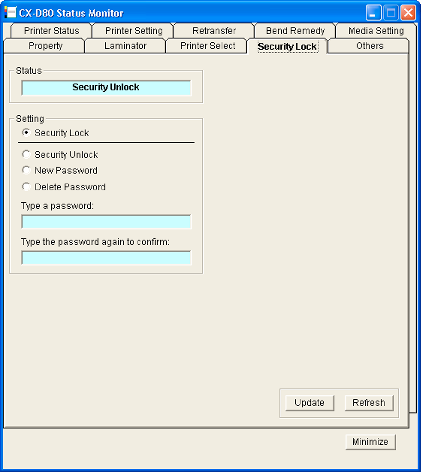
Status
Displays the current security lock status.
Setting
[Security Lock]
Select [Security Lock], followed by clicking [Update] to activate the security lock.
The security lock cannot be activated if a password is not specified.
The security lock cannot be activated if a password is not specified.
[Security Unlock]
Select [Security Unlock], enter the password in [Type a password], followed by clicking [Update] to deactivate the security lock.
[New Password]
Select [New Password], and enter a password of up to eight characters.
Enter the same password for [Type a password] and [Type the password again to confirm], followed by clicking [Update] to set the password.
Enter the same password for [Type a password] and [Type the password again to confirm], followed by clicking [Update] to set the password.
[Delete Password]
Select [Delete password], enter the password in [Type a password], followed by clicking [Update] to delete the password.
Memo
To change the password, you have to delete it and register a new password again.
If you forgot the password, please consult our authorized dealer or the servicing personnel.
There is no relation between the password for the status monitor and the security number that is input on the operation panel of the printer. You can specify different values for these items.
The password for the status monitor supports alphanumeric characters.
The password for the status monitor supports alphanumeric characters.
Close
[Update] button
Applies the selected value to the printer.
[Refresh] button
Displays the printer settings on the screen.