[UV ink] Dialog Box
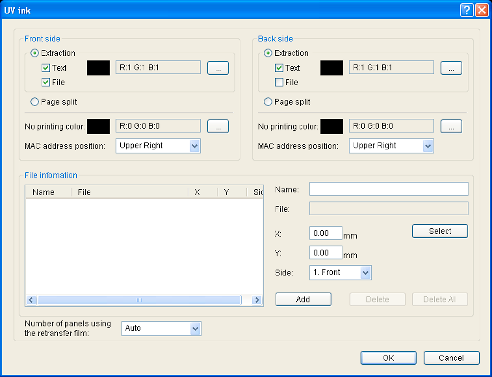
Front side/Back side
Extraction
- Text
- File
Page split
No printing color
Select the background color carefully, as any color in the image that is the same as the background color will not be printed.
MAC address position
File information
Name
File
X
When [Orientation] inside the [Setup] tab is set to [Landscape], the value is 0.00 to 87.4. When [Portrait] is set, the value is 0.00 to 55.9. Data outside the printing area is not printed.
Y
When [Orientation] inside the [Setup] tab is set to [Landscape], the value is 0.00 to 55.9. When [Portrait] is set, the value is 0.00 to 87.4. Data outside the printing area is not printed.
Side
[Add] button
[Delete] button
[Delete All] button
Number of panels using the retransfer film
- Auto:
Automatically prints one panel of the retransfer film when the data of other ink types does not overlap with the UV ink printing position.
- 1 panel:
Always prints one panel of the retransfer film. When the data of other ink types overlaps with the UV ink printing position, the data of the ink types will be adjusted.
- 2 panels:
Always prints two panels of the retransfer film.
Priority of printing data
- An extracted text has a higher priority than an image file, and is always printed on the top.
- The image files are processed in the order of registration. When there is overlap in the printing areas, the older data will be overwritten by the data of the image file that is registered later.
Page Number for the Printed Document and Page Split Settings
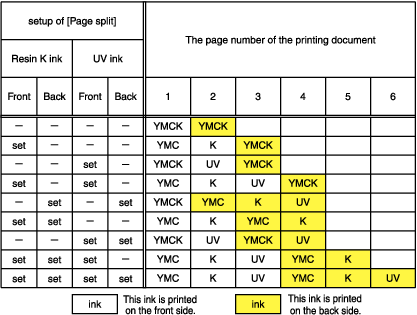
- When [Page split] is not set, UV ink data is extracted from the YMC ink data, or the UV ink image file is used.
MAC Address Position
- In the case of UV ink printing, the printer always prints the MAC address.
- The printing position of the MAC address can be set separately for the front and back sides using the printer driver. The two positions below can be selected.
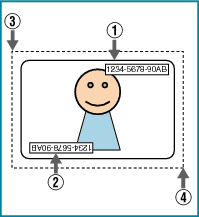
| MAC Address Printing Position | Starting X | Starting Y | Width | Height |
|---|---|---|---|---|
|
|
64.69 mm |
1.52 mm |
19.47 mm |
2.88 mm |
|
764 pixel |
18 pixel |
230 pixel |
34 pixel |
|
|
|
3.56 mm |
51.73 mm |
19.47 mm |
2.88 mm |
|
42 pixel |
611 pixel |
230 pixel |
34 pixel |
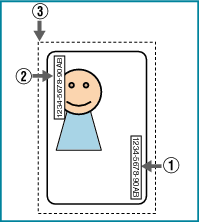
| MAC Address Printing Position | Starting X | Starting Y | Width | Height |
|---|---|---|---|---|
|
|
51.82 mm |
64.69 mm |
2.88 mm |
19.47 mm |
|
612 pixel |
764 pixel |
34 pixel |
230 pixel |
|
|
|
1.61 mm |
3.56 mm |
2.88 mm |
19.47 mm |
|
19 pixel |
42 pixel |
34 pixel |
230 pixel |
- The above printing position setting for the MAC address is always effective regardless of the printer unit settings.
The above measurements show the relative position from the starting point of the image. As such, the actual printing position on the card may be slightly different from the abovementioned measurements.
About 1 mm from the edge of the image is not printed on the card.
Windows Bitmap File Format
- Bit(s): 1
When white color is selected in [No printing color], black color is printed using the UV ink with maximum density.
- Bit(s): 1
If any of the colors in the color palette is specified in [No printing color], other colors that are not specified are printed using the UV ink with maximum density.
- Bit(s): 4
- Bit(s): 8
- Bit(s): 15
Only the “(MSB) GGGBBBBB-XRRRRRGG(LSB)” format is supported.
Number of retransfer film panels during printing
| Printing Data | [Number of panels using the retransfer film] Setting | |||
|---|---|---|---|---|
|
1 Panel |
Auto |
2 Panels |
||
|
Printing data that overlaps with the UV ink data outside the MAC address printing area |
None |
Print in 1 panels |
Print in 2 panels |
|
|
YMC |
Print in 1 panels |
Print in 2 panels |
||
|
K |
Print in 1 panels |
Print in 2 panels |
||
|
Printing data inside the MAC address area |
None |
Print in 1 panels |
Print in 2 panels |
|
|
YMC |
Print in 1 panels |
Print in 2 panels |
||
|
K |
Print in 2 panels |
|||
|
UV |
Prints the MAC address only |
|||
Priority is given to the “Print in 2 panels” setting.
 Upper Right
Upper Right Lower Left
Lower Left