Cards
Cards have Run Out
- Replenish the cards.
- The card hopper is able to store up to about 100 cards with a thickness of 0.76 mm.
Print this page
Cautions
Get ready cards that are designated by the authorized dealer.
If the security lock is on, deactivate it. After work is complete, activate the security lock again.
Do not touch the printing surface of the card. Touching it may cause printing errors. Put on the supplied gloves when handling the cards.
To prevent card jams from occurring, limit the number of cards stored in the card hopper at any time to about 100 pieces regardless of the card thickness.
When using new cards, set them after making sure that they are not adhered to each other due to static.
Align the cards before setting them in the printer. Otherwise, the card hopper cover may not close properly, and this may damage the printer.
Printing the card on the side with the magnetic stripe may cause printing errors or damage to the card’s functions. If you want to do so, please consult our authorized dealers in advance.
To set cards with both functions (magnetic stripe and contact IC), follow the procedure for setting the contact IC card.
Close
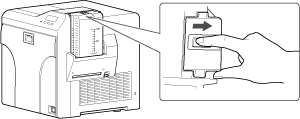
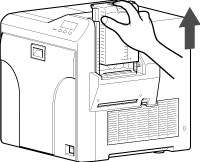
Magnetic stripe cards
- Set the card with the magnetic stripe facing upward and toward the printer, or facing downward and toward you.
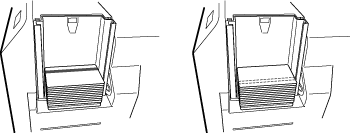
ISO contact IC cards
- Set the card with the Contact IC terminal facing upward and toward the rear of the printer, or downward and toward the rear of the printer.
- For single-sided printers, set the cards with the IC terminal facing down and toward the rear of the printer.
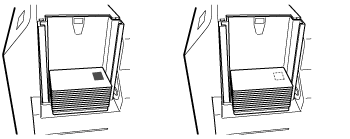
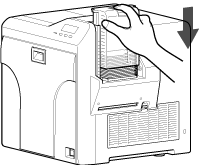
Close