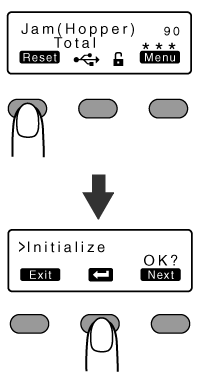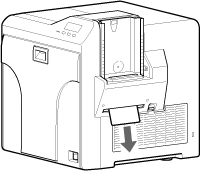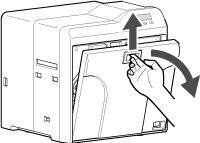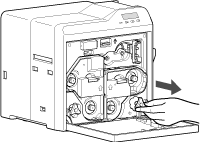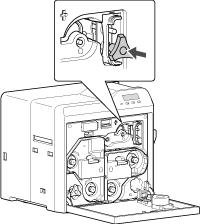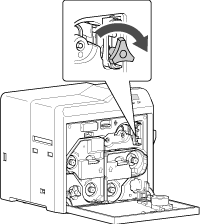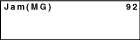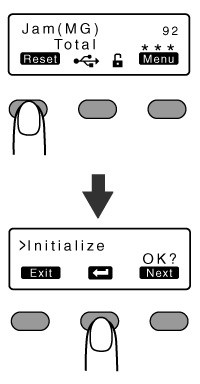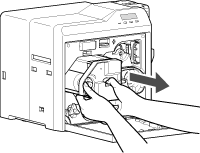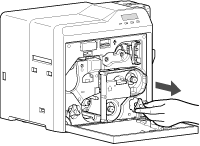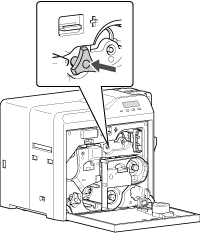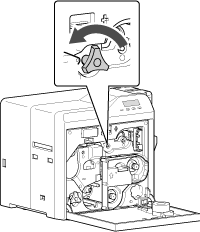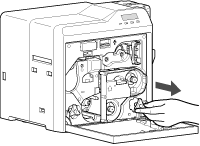Cards
Card Jam
- Error codes are displayed on the operation panel according to the location of the card jam.
- Check the error code, and remove the card according to the corresponding procedure.
Cautions
If the card cannot be removed, do not try to do so forcibly. Consult our authorized dealers or the servicing personnel.
If the security lock is on, deactivate it. After work is complete, activate the security lock again.
Do not apply excessive force on the card hopper. Doing so may damage it.
Do not touch the printing surface of the card. Touching it may cause printing errors. Put on the supplied gloves when handling the cards.
Close
Error Code Jam(Hopper) 90
- Card jam near the card hopper and cleaning roller.
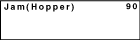

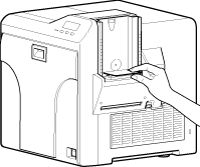
Close
Error Code Jam(TurnOver) 91
- Card jam near the card turn over unit.
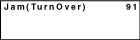
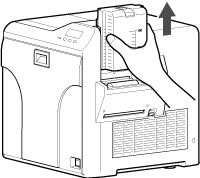
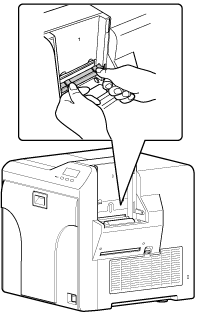
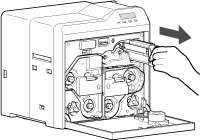

Attach the jog dial to the card turn over unit shaft, and set the card turn over unit to “Home Pos.”
- “Home Pos.” is the position where the slit on the jog dial points to the right and the card turn over unit is horizontal.
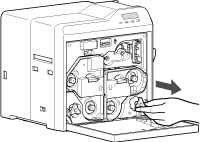
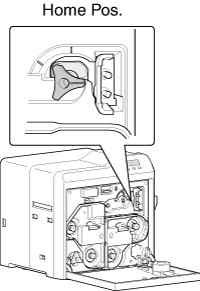
Cautions
When a Jam(TurnOver) error occurs, the [Jam(TurnOver)] message will not disappear after removing the jammed card until the card turn over unit is set to “Home Pos.”.
If the printer door is opened when a Jam(TurnOver) error occurs, a [Please Adjust Turn Unit Pos!] message will be displayed. Remove the jammed card, and set the card turn over unit to “Home Pos.”.
Close
If the card cannot be removed
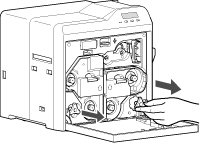
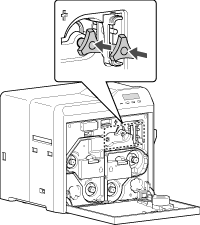
- “Home Pos.” is the position where the slit on the jog dial points to the right and the card turn over unit is horizontal.
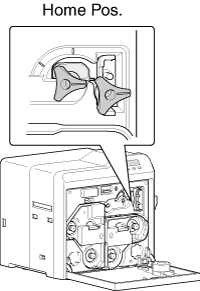
- If the card protrudes from the card turn over unit, turn the cleaning roller shaft to move the card into the unit.
- Turning the card turn over unit moves the card inside the unit outward. Turn the card turn over unit while turning the cleaning roller shaft so that the card is retained inside the card turn over unit, and set to “Home Pos.”.
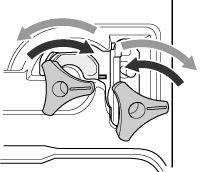
Cautions
Do not turn the card turn over unit forcibly if there is a card inside the unit.
Doing so may jam the card and damage the printer.
Doing so may jam the card and damage the printer.
Close
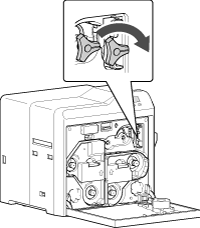
Cautions
If the card cannot be removed, do not try to do so forcibly. Consult our authorized dealers or the servicing personnel.
Close
Close
Error Code Jam(Transfer) 93
- Card jam in the card feed roller.
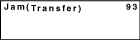
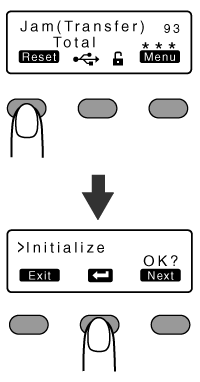
- The card is discharged from the NG card outlet.
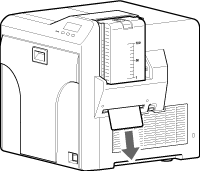
If the card cannot be discharged
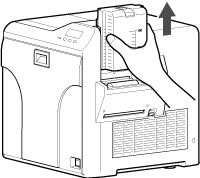
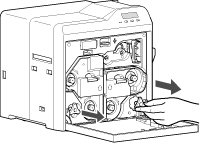
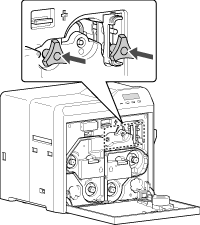
Turn the card feed roller shaft and cleaning roller shaft in the clockwise direction, while checking the position of the card
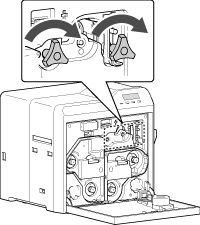
- Remove the card after it is discharged from the card load slot.
(For single-sided printers, the card is discharged from the NG card outlet.)
Cautions
If the card cannot be removed, do not try to do so forcibly. Consult our authorized dealers or the servicing personnel.
Close
Close
Error Code Jam(Discharge) 94
- Card jam near the card outlet.
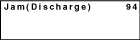
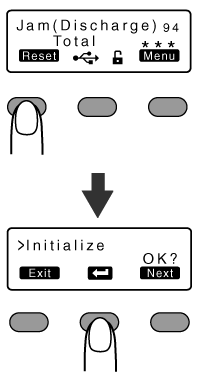
- The card is discharged from the card outlet.
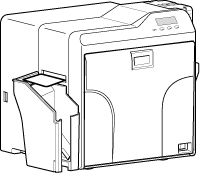
If the card cannot be discharged
Close
Error Code Jam(Retran.) 95
- Card jam near the retransfer heating roller.
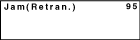
- A [Please Remove Jam Card!] or [Please Close Door] message appears.
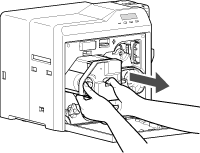
Cautions
The card may be adhered to the retransfer film. Pull out the retransfer film while taking care not to jam it.
If a [Please Close Door] message is displayed, the retransfer film is stuck and the retransfer film cassette cannot be removed.
In this case, close the printer door before pulling out the retransfer film cassette.
In this case, close the printer door before pulling out the retransfer film cassette.
Close
- A [Jam Card Removed?] message appears.
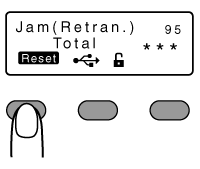
Cautions
Initializing the printer without first removing the card will cause the printer to malfunction. Be sure to remove the card then press  .
.
 .
.Close
- An [Initializing..] message appears, and initialization of the printer starts.
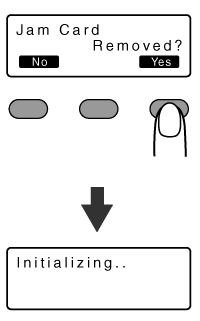
If the card is adhered to the retransfer film
- Remove the jammed card with a hand.
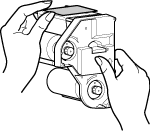
Cautions
The card may be very hot. Be careful not to burn your fingers when removing the card.
Close
If the card is inside the printer unit
- If the card is not drawn into the card feed roller and is left inside the printer, use the tweezers (supplied) to remove the card.
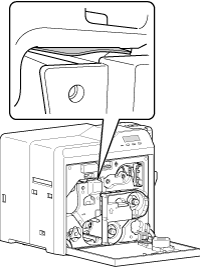
- Be careful not to drop the card inside the printer.
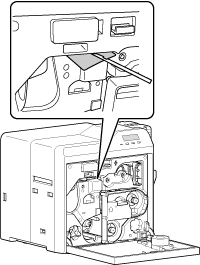
Cautions
The card may be very hot. Be careful not to burn your fingers when removing the card.
If the card cannot be removed, do not try to do so forcibly. Consult our authorized dealers or the servicing personnel.
Close
Memo
Example of how to pick up the card
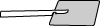
Pick up the card by following the diagram above.
Close
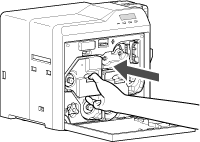
If the card is caught in the card feed roller to the right of the retransfer heating roller
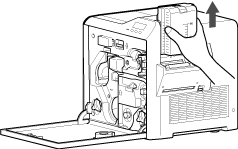
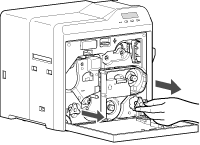
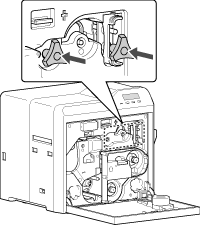
Turn the card feed roller shaft and cleaning roller shaft in the clockwise direction, while checking the position of the card
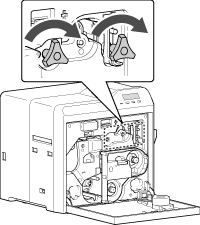
- Remove the card after it is discharged from the card load slot.
(For single-sided printers, the card is discharged from the NG card outlet.)
Cautions
If the card cannot be removed, do not try to do so forcibly. Consult our authorized dealers or the servicing personnel.
Close
If the card is caught in the card feed roller to the left of the retransfer heating roller
Close
Close

 to reset the printer
to reset the printer