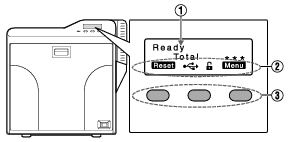Operation Panel
Operation Buttons
Resets the printer.
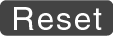
- Press


 in sequence.
in sequence.
Enters the setting mode.
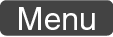
Exits setting.
Pressing it each time brings you to the setting item on the next higher level.
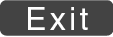
Displays the setting item on the next lower level.
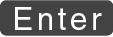
Confirms or executes the setting.
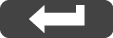
Pressing it each time displays the next setting item.
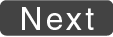
Pressing it each time displays the next setting.
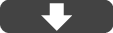
Enters the settings change mode.
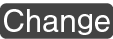
- If
 is not displayed for an item, you can adjust the settings on the status monitor of a computer.
is not displayed for an item, you can adjust the settings on the status monitor of a computer.
Enters the scroll mode for the displayed characters.
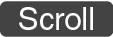
Scrolls to the next displayed character on the left.

Scrolls to the next displayed character on the right.

Close
Operation Panel Operation Display
Background color
Changes according to the printer’s operating status.
- During startup
Bright green
- Under normal circumstances
Sky blue
- During initialization using
 , during test printing using the operation panel, cleaning, downloading and during security lock setting using the operation panel
, during test printing using the operation panel, cleaning, downloading and during security lock setting using the operation panel
Light purple
- During error
Red
Starting up
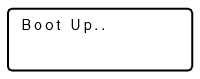
Initializing
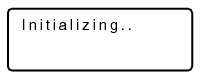
Preheating
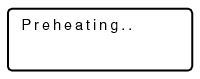
Ready
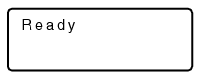
Feeding card or discharging NG card
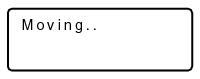
Printing

Test print in progress
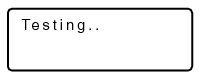
Loading card
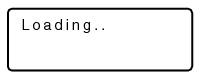
Downloading
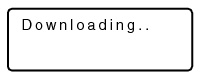
Magnetic encoding in progress
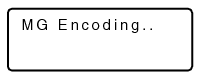
IC encoding
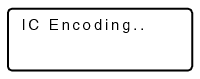
Adjusting heating roller to the preset temperature
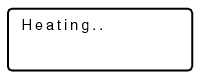
Retransferring
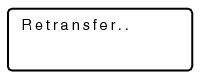
Cleaning
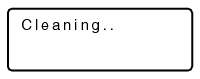
Power Saving mode
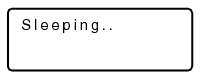
Close